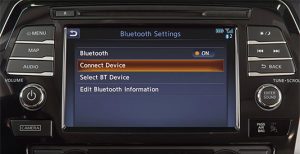 iPhone:
iPhone:
1. Set up your device
Open Settings > Bluetooth on your phone and make sure the functionality is set to On.
2. Set up your vehicle
If your vehicle is equipped with navigation, press Phone button on your vehicle’s audio system, then select Connect > Connect New Device.
If your vehicle is not equipped with navigation, press Enter/Setting button on your vehicle’s audio system, then select Bluetooth > Add Phone.
3. Pair your device
On your device, under Settings > Bluetooth, select MY-CAR.
4. Confirm
Check that the PIN shown on the vehicle and device are the same.
If they match, accept the pairing request on your device, then select OK.
You’re connected
Your device and vehicle should be in sync. View our quick tips to enhance your connection.
Android:
1. Set up your device
Select Settings > Bluetooth on your phone and make sure the functionality is set to On.
2. Set up your vehicle
If your vehicle is equipped with navigation, press Phone button on your vehicle’s audio system, then select Connect > Connect New Device.
If your vehicle is not equipped with navigation, press Enter/Setting button on your vehicle’s audio system, then select Bluetooth > Add Phone.
3. Pair your device
On your device, under Settings > Bluetooth, select Scan for Devices > MY-CAR.
4. Confirm
Check that the passkey shown on the vehicle and device are the same. If they match, accept the pairing request on your device, then select Yes.
You’re connected
Your device and vehicle should be in sync. View our quick tips to enhance your connection.